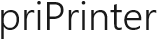PDF Publisher
PDF file is usually created via virtual PDF printer. This means that you should print your document to a PDF printer, provide some basic options and file name. That's it, there is no way to change anything else later.
priPrinter works differently. You print to priPrinter and print preview appears. At this stage you may check text and graphics, page layout and all rest things. But the main point is about changing print job and look of your PDF document. You are free to change margins, page layout, remove pages, rearrange jobs or pages, delete text or any part of page, highlight text or even make text corrections. Of course you are free to apply watermarks or insert page numbers. This makes priPrinter really unique.
priPrinter generates PDF in the context of main application, not in the driver. Apart of ability to modify document, such approach has many advantages:
1. Driver is very small and friendly to resources of your computer.
2. priPrinter itself has access to the whole document and can choose the
best possible approach for generating PDF file.
PDF Publisher is part of priPrinter Professional Edition. If allows you to save printer jobs as PDF files, send produced PDF file by email or preview it in PDF viewer.
Optimize
priPrinter has an unique feature of optimizing size of your PDF file. In case if you have to send your PDF file by email, and email size is limited, you may reduce PDF size with help of interactive tool by changing image quality or resolution. New In priPrinter Professional 4.0.
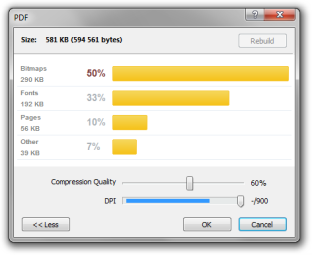
Save PDF file
Just select Save As PDF in File menu. In this case you should select destination folder and file name. PDF file will be saved with provided file name. Or you can simple click on Save As PDF button in quick launch bar.
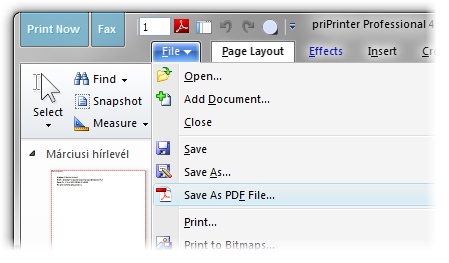
If you want you may adjust file size of generated PDF file.
View PDF file
Just select View PDF file in PDF tab or in quick launch toolbar.
PDF file will be generated and
PDF Viewer will be launched. In most common case it is Adobe® Acrobat®
Reader. However, you are able to change PDF viewer in the options dialog box.
Send PDF file
In order to send PDF file as attachment just click on Send PDF File in PDF tab.
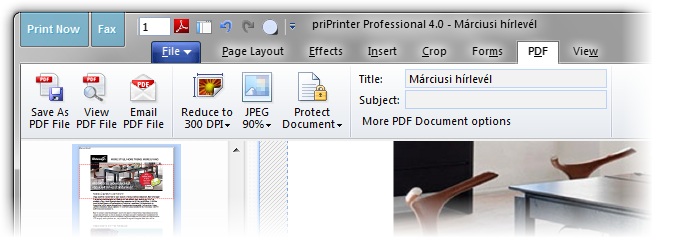
PDF file will be generated and email client will be launched. You are able to change email client in options dialog box. In case of Microsoft Outlook, priPrinter can send email in little bit more convenient way.
3D Artwork
Now priPrinter is able to integrate 3D content into PDF file. Learn more
Details
- Images. priPrinter provides ability to change quality and resolution of images embedded into PDF file. Of course you can keep them in original resolution and quality.
- Security. You can protect and encrypt .PDF files with password and restrict access to PDF features. AES 128, AES 256 are supported.
- Fonts. All *non standard fonts are embedded into PDF file.
That is recommended PDF export strategy. Not used characters are removed from fonts.
All char sets are supported. UNICODE is supported as well.
* Times, Helvetica, and Courier font families are standard PDF fonts. These fonts are part of any PDF viewer.
Implementation
priPrinter PDF Publisher is able to generate correct PDF file even in case of complex graphics. For example all kind of XOR, AND or OR operations are detected and replaced with supported ones. Result will look in the same way as on the screen.
PDF Publisher is part of priPrinter preview application, while printer driver saves results in priPrinter file format. The advantages of such strategy are:
- priPrinter can show print preview very fast, there is no need to create PDF file on the driver side.
- Driver is still small and fast.
- PDF Publisher can access whole document in order to provide optimal results and works in more friendly environment.
- You are free to change layout, watermarks or anyything else in interactive print preview window and create PDF file only when you are fully sure about results.