Cropping pages
This is one of most powerful priPrinter features. With priPrinter Crop tool you may remove page borders, header and footers. Cut tool can help with removing internal page parts. And all these features right in print preview!
This is one of most powerful priPrinter features. With priPrinter Crop tool you may remove page borders, header and footers. Cut tool can help with removing internal page parts. And all these features right in print preview!
1 Auto mode. In case if borders are empty and do not contain any text or graphics you can delete them in automatic mode. Just select pages to crop or select all pages with Ctrl+A and in right click menu select Auto Crop. Pages will be cropped instantly. In case if result is far from your expectations, click undo and crop pages manually.
2Manual mode. Activate Crop tab.

You are still able to crop pages automatically by pressing auto trim button. Please see image below.
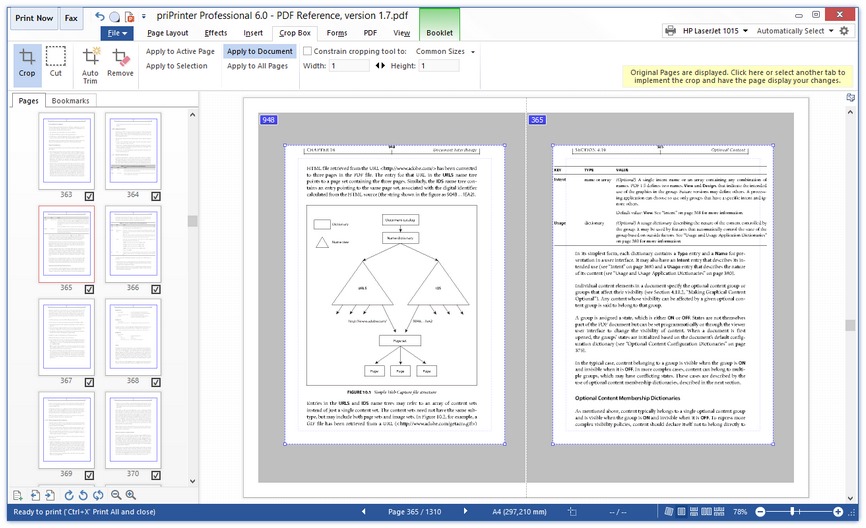
Sometimes, one border couldn't be detected correctly, in this case you can click on that border to drag it to the right position.
 When this tab is active,
click on any page and drag over the part of the page you want to keep to
create a marquee. The marquee doesn’t have to be precise—you can adjust
it later. To move the marquee to another position, place the pointer
inside the bounding box and drag. To scale the marquee, drag a border. Crop can be applied to
single page, selection, job, or
all pages. When you will be ready with cropping leave this tab by clicking on Page Layout tab, pages will
be cropped. If you want to adjust something, select crop tab again and adjust cropping
marquee.
When this tab is active,
click on any page and drag over the part of the page you want to keep to
create a marquee. The marquee doesn’t have to be precise—you can adjust
it later. To move the marquee to another position, place the pointer
inside the bounding box and drag. To scale the marquee, drag a border. Crop can be applied to
single page, selection, job, or
all pages. When you will be ready with cropping leave this tab by clicking on Page Layout tab, pages will
be cropped. If you want to adjust something, select crop tab again and adjust cropping
marquee.
When crop is applied Crop tab is highlighted, it helps you to remember that pages are cropped.
While cropping you can constrain rectangle to most popular ratios or define your own. Also you can constrain proportions to rectangle of source page or destination paper sheet.
 Cut is part of same Crop tab. This unique feature allows you to remove internal page areas. In order to use it, you just should select cut mode by clicking on cut tool
button. In this mode just click inside of page and define cut marquee. You may resize and move it in the same way as crop
marquee.
Cut is part of same Crop tab. This unique feature allows you to remove internal page areas. In order to use it, you just should select cut mode by clicking on cut tool
button. In this mode just click inside of page and define cut marquee. You may resize and move it in the same way as crop
marquee.
You are free to define as much crop marquees as you want or, in other words, remove many page parts.
Cut tool can
be applied to a single page, selection or
whole document - in this same way as with crop tool. So
you can remove parts common to whole job.
Tip: If you want to cut or crop with high precision, you can zoom page or use Loupe tool. Loupe tool is prefect campaign for Crop or Cut tool.
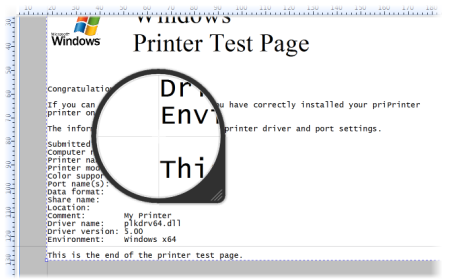
If you want to return to normal print preview, simple select any tab or click Esc button. In case of Esc you will be returned to Page Layout tab.