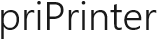How to Save Printer Ink
There are few obvious advices:
a Print only what you need.
For instance, if you're going to print web page, page may contain a lot of extra texts and images, like ads and links.
- Redundant pages can be deleted by selecting page and pressing Del key.
- It is possible to remove all graphics with "Remove Graphics".
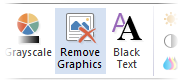
- Individual text, vector graphics or images could be removed with rectangle select tool.
b Double check and print only once.
Take a look at the pages in print preview window. You may check your pages without printing and be assured that this is what you want.
c Use Ink/Toner Saving mode.
Finally, priPrinter offers special ink saving mode (EconoMode). This option can be found in Effects tab. Few levels are available: from 5% to 70% of savings.
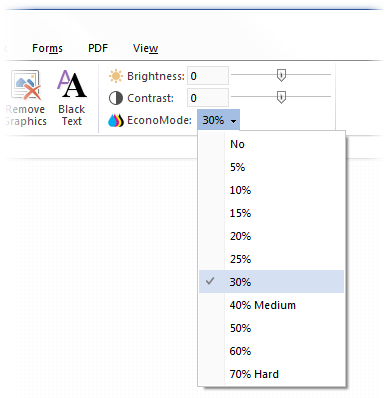
This feature is implemented as special post process filter. This filter removes continuous dark areas, while tries to maintain edges and contours. As result final printout is well readable but uses less inks. See sample image below.
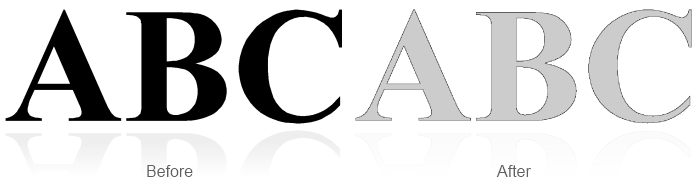
Ink saving options can be switched in print preview pane (new in priPrinter 5.6). It may be convenient, if you want to make final adjustments right before printing. See image below.
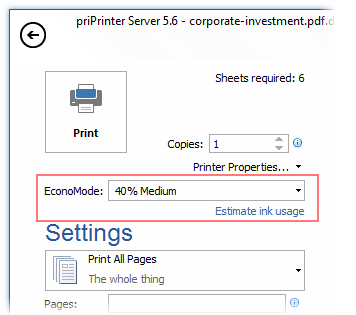
By clicking on Estimate ink usage you will receive information about aproximage inks usage, inks coverage area and saved inks.