Text Redaction and Highlighting
priPrinter Professional Edition is able to highlight text, redact it or recolor it.
priPrinter Professional Edition is able to highlight text, redact it or recolor it.
Redaction is the removal of sensitive content from documents for
safe, efficient distribution to customers, vendors or any other audience
not qualified to see the complete content.
It could be used to remove a Social Security number or banking details easily.
As usual you can print to priPrinter from any application and print your pages to physical printer.
a) If you want to redact text, select Redact mode by clicking on the Redact button: ![]() . You may use Ctrl+R shortcut as well.
. You may use Ctrl+R shortcut as well.
Now you may click on text and drag mouse. While dragging all text will be highlighted so you will know for sure how final result will look like. When done, release left mouse button and selected text will be redacted. Redact mode
will be active and you may redact another piece of text. If want to stop
redaction, just press Esc key, click on Redact button again or in redact submenu select
Stop.
By default black color is used, of course you are free to select another color from drop down colors palette.
b) Alternatively you may select text at first and click redact button then. Text will be redacted instantly. Or, when text is selected you open Redact submenu and select any color from drop-down menu, text will be redacted with that color.
1The image below displays initial document.
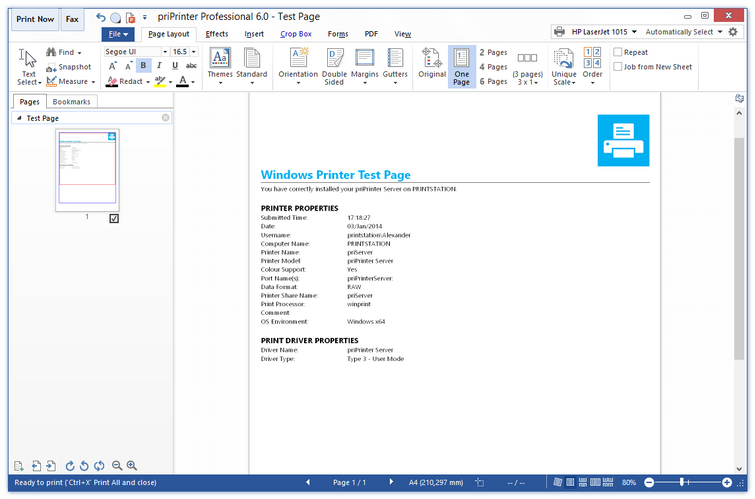
2Now some text is redacted. It can be some confidential information.
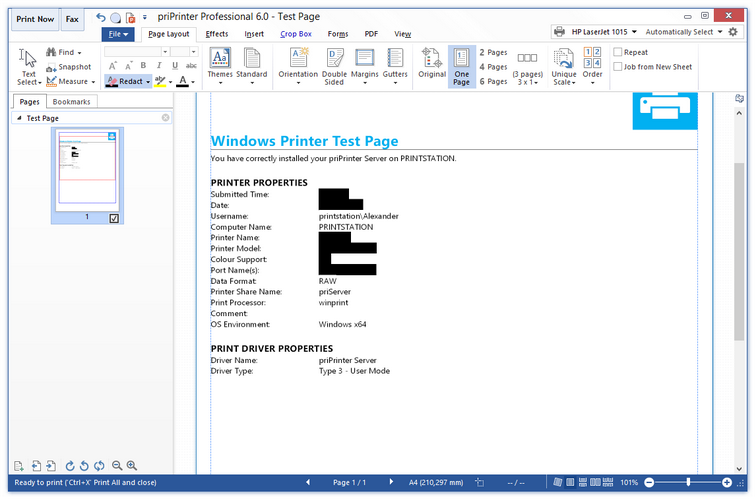
In case if text was redacted by mistake you are free to use undo button.
priPrinter doesn't just cover redacted content, it removes it. There is no content under black rectangles.
Highlight tool and Font Color tools work in the same way as redact tool. You can activate Highlight tool and highlight words one by one, or make a selection and highlight text after that.
If you'd like redact or highlight some particular word or phrase you can use Search and Replace tool.
Click on Find button or press Ctrl+H. In that dialog type your text and check [X] highilght check-box. Click on Replace All after that.