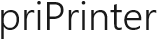How to suppress print preview
priPrinter is all about print preview and working with printer jobs. However, in case if everything work as it should, you may want to avoid print preview and send job right to real printer. This is possible - priPrinter will receive job in silent mode, modify pages in required way, possible apply watermarks or page numbers, print to real printer and quit.
Disabling Print Preview
In order to disable print preview, go to Printing Preferences
dialog and check
![]() Do not show preview. See image below. After that preview will
be hidden and priPrinter will send printer job right to real printer.
Do not show preview. See image below. After that preview will
be hidden and priPrinter will send printer job right to real printer.
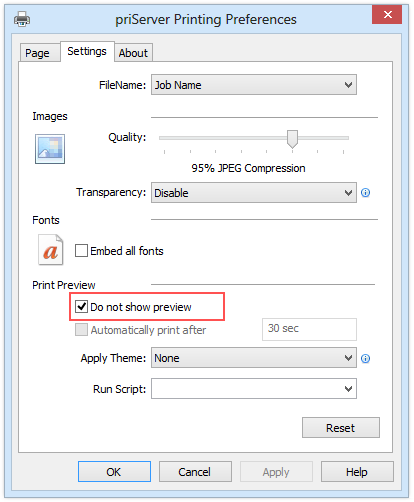
priPrinter will use currently selected layout, margins and all the rest settings. If you want to apply different settings, you should create printer theme and select it in that dialog. This is especially useful if you have at least two priPrinter printers. Each printer can use it's own theme and as result it's own settings. One printer can work in silent mode, while another in standard way.
Additionally, it's possible to modify content dynamically - with help of custom script. For instance, priPrinter can insert custom Terms & Conditions page, and this page can be specific to printed content.
Printing Preferences dialog can be used for modifying global printer settings - in this case you should open it from Control Panel ( or Start buttons -> Devices and Printers ). Or you can configure priPrinter from your application,