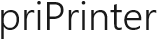Printing Tables
Sometimes it is hard to fit ![]() MS Excel document in one paper sheet even
in case if your table was designed in the right way. You may receive two
pages instead of one – second page will contain right columns. Most often this means that you have to redesign your table
and print again.
MS Excel document in one paper sheet even
in case if your table was designed in the right way. You may receive two
pages instead of one – second page will contain right columns. Most often this means that you have to redesign your table
and print again.
Now, with priPrinter 6.0 it is possible to solve this issue right in print preview.
1For instance, we may receive two pages. Left part of table is in one page, while right part is on another one.
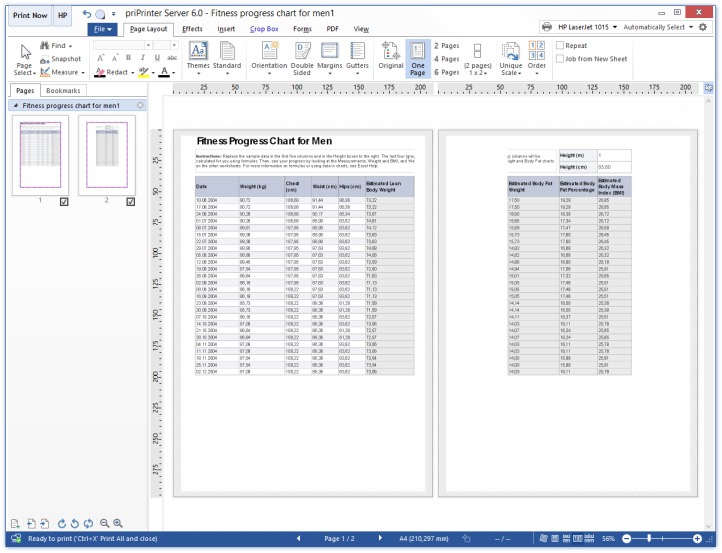
2It is possible to join these two pages in one. Firsty let's select these two pages. We can do it with help Ctrl+Left Mouse Click.
Right click on any selected page in the left window, and select Combine Pages -> Smart Horizontally.
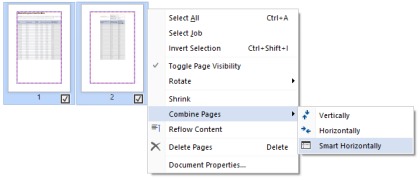
Horizontally - means that pages will be joined by vertical border. Smart - priPrinter will inspect content in the left and right pages and will calculate additional offset in order to precisely join pages - without gap or overprinting.
3After combining we will have one page with table, which can be printed on the one piece of paper.
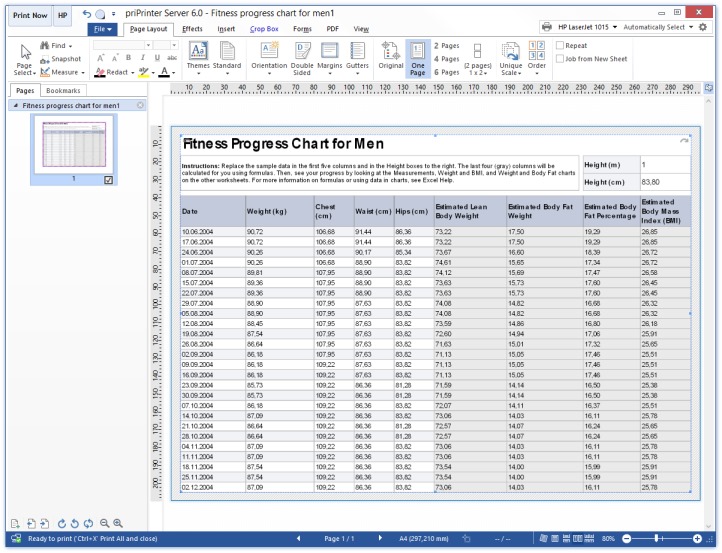
Everything is that simple.