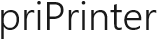Text Corrections
priPrinter provides an ability to edit text right in print preview window. Just click on text and edit it like in your favorite text editor. In order to delete use Delete or Backspace keys. Everything is that simple.
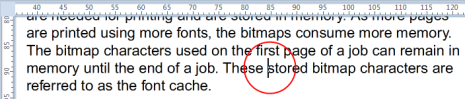
priPrinter allows you to change attributes of selected text. In order to do that, please select text first. If you want to make it bold, click on Bold button. If you want to change color, select different color from drop down color menu. Font may be changed in the same way.
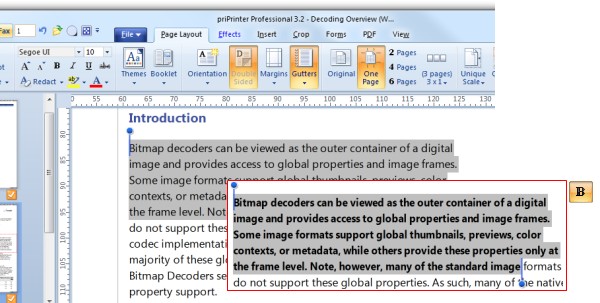
Learn more about redaction with priPrinter.
Find and Replace
The Find and Replace dialog box enables you to locate and replace text in a whole document. You can locate and replace a single instance of text at a time or locate and replace all instances at the same time.
With priPrinter Professional Edition you may replace text, change attributes (like bold or underline), select another font, highlight or redact single instance of text at a time or locate and change all instances at the same time.
For example you may locate all occurrences of word "priPrinter" and highlight it.
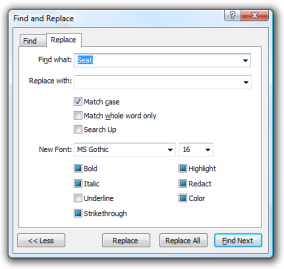
This features are part of priPrinter Professional