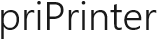Auto Tray
This extension is avialable via Extension Manager. Go to View tab, select Extensions -> Extension Manager. In the list of online extensions select Auto Tray Print and click install.
Extension will be added to scripts folder, you can check it there.
After installing, new button will be added to main tab. Click on it to Print or select sub menu for printing or configuring trays.
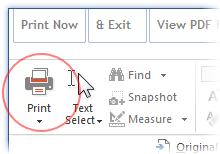
How it works?
If your job contains pages of different sizes, let's say A3 and A4 you may want to print them at once to your printer. Assuming your printer can print A3 and A4 and has separate trays where you can put A3 and A4 sheets. This extension simplifyes this job.
Configuration
Firstly you should configure trays in priPrinter.
Select printer and click on Cog Gears icon.
![]()
In printer options dialog select Trays tab and check
![]() Enable per
tray options. Click OK. When this option is checked, priPrinter should
maintain separate system setting of this printer for each tray. This
means, you may configure A3 pages for one tray and A4 for another. Also
type of paper or something else may be specific for each tray.
Enable per
tray options. Click OK. When this option is checked, priPrinter should
maintain separate system setting of this printer for each tray. This
means, you may configure A3 pages for one tray and A4 for another. Also
type of paper or something else may be specific for each tray.
OK, now select tray for A3 sheets ( see image above - choice of trays is next to name of current printer), select A3 size - you can do it by clicking on paper size button in status bar. After that select tray for A4 sheets, change size to A4. Selection of paper size is printer specific, most likely you should select right size from list of paper forms.
Please check that priPrinter select right paper size after selecting paper tray. If not, select tray which does not work and select paper size again.
Configure Extension
Click on extension print button or select submenu and pick Configure. Select tray for A3 and tray for A3 pages.
Printing
You are ready, click Print button of this extension. Script will collect A4 and A3 pages, print A3 pages to one tray while A4 will go to another.